About ImgTool — how it works
ImgTool is a free, privacy‑first, in‑browser image editor that converts between formats (PNG, JPG, WebP, GIF, ICO), resizes to
specific dimensions, and lets you crop visually — all without uploading files to a server. Everything runs locally in your browser
using the HTML5 Canvas API and lightweight libraries.
What you can do
- Convert formats: PNG ↔ JPG, plus WebP, single‑frame GIF, and ICO (favicon) output.
- Resize: Set width and/or height. Use “Maintain aspect” to keep proportions automatically.
- Crop: Enable the crop tool to visually select the exact region to keep.
- Control quality: Adjust JPEG/WebP quality to balance file size and visual fidelity.
- Stay private: No uploads; your images never leave your device.
- Paste images directly: Press Ctrl+V (Cmd+V on Mac) to paste an image into the page.
- Copy result to clipboard: Use the “Copy to clipboard” button to copy the converted image.
How it works (under the hood)
When you pick an image, the browser decodes it and displays a preview. Resizing and cropping are performed on an off‑screen canvas
with high‑quality interpolation. The result is exported with canvas.toBlob to the format you chose. WebP relies on
native browser support; GIF is generated as a single frame; ICO is produced by embedding a PNG inside an ICO container. Because
processing is client‑side, it’s fast and private.
Step‑by‑step guide
- Choose an image (PNG, JPG, WebP, GIF, ICO).
- Select an output format (PNG/JPG/WebP/GIF/ICO).
- Set size: type a width and/or height. With “Maintain aspect” on, the other side updates automatically.
- Optional: crop: click “Enable crop”, adjust the box, or click “Disable crop” to exit.
- Adjust quality (for JPG/WebP) using the slider.
- Convert & download: the result appears on the right with a download button.
Popular use cases
- Web performance: shrink hero images and illustrations before publishing to your site or CMS.
- Social & messaging: quickly reduce photos to shareable sizes that upload faster.
- E‑commerce: prepare consistent product photos (e.g., 1200×1200) without leaving the browser.
- Thumbnails: create small preview images for galleries, dashboards, and cards.
- Favicons: turn a square PNG logo into an ICO for websites or apps.
- Email attachments: convert PNG to JPG to cut file size while keeping acceptable quality.
- Docs & blogs: optimize screenshots and diagrams for faster page loads.
Tips, limits, and format notes
- PNG ignores quality because it’s lossless; the slider applies only to JPG/WebP.
- WebP support depends on your browser. If unsupported, the app will warn you.
- Transparency: PNG/WebP preserve alpha. JPG does not; transparent areas become solid (often black/white).
- GIF: output is a single‑frame GIF (not an animated encoder).
- ICO: use square sizes (e.g., 16×16, 32×32, 64×64, 256×256). Many sites prefer 256×256.
- Very large images can exhaust memory on low‑end devices. If you see errors, try a smaller target size.
- Metadata (EXIF, GPS) is stripped during canvas export for privacy and consistency.
- Maintain aspect links the width/height fields only; the crop box is free‑form.
FAQ
Are my images uploaded anywhere?
No. Processing is 100% client‑side. Files never leave your device.
Why is the quality slider disabled for PNG/GIF/ICO?
Those formats don’t use the JPEG/WebP quality setting. PNG is lossless; GIF/ICO encoders ignore that slider.
WebP export failed — what can I do?
Some browsers or older devices don’t support WebP encoding. Try another browser (e.g., Chrome) or export to PNG/JPG.
Privacy and security
We designed ImgTool to be safe by default: no tracking uploads, no server‑side processing, and no persistent storage. Everything
happens in your browser tab.
Privacy Policy
Contact: imgtool.contact@gmail.com
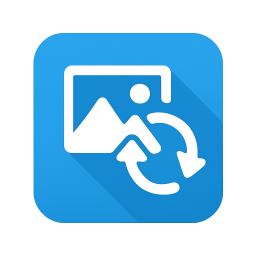 ImgTool Free & private
ImgTool Free & private
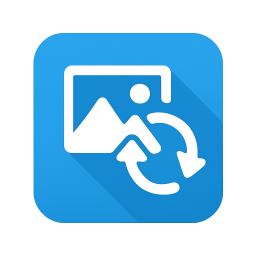 ImgTool Free & private
ImgTool Free & private